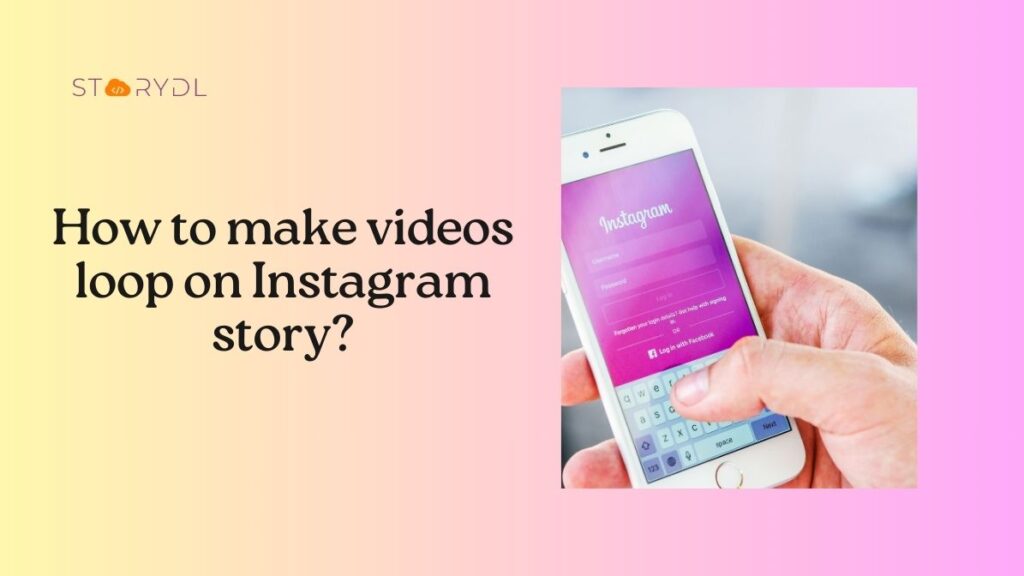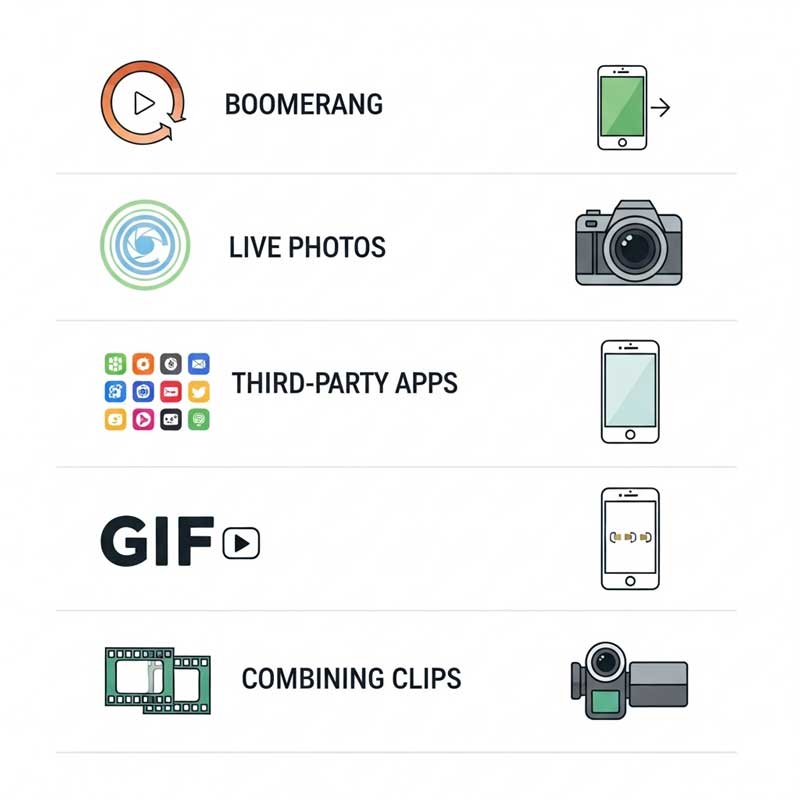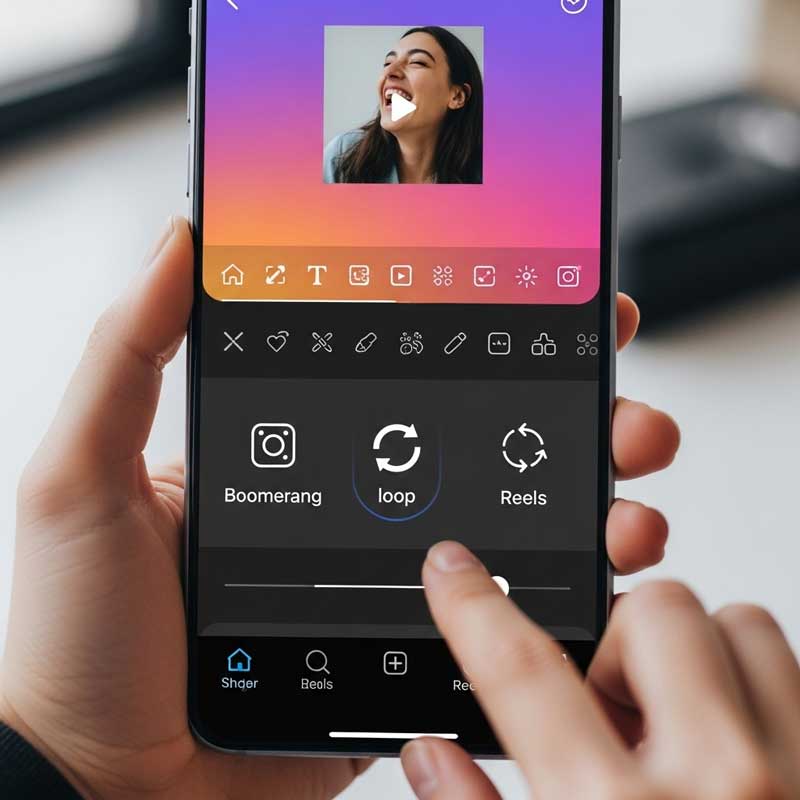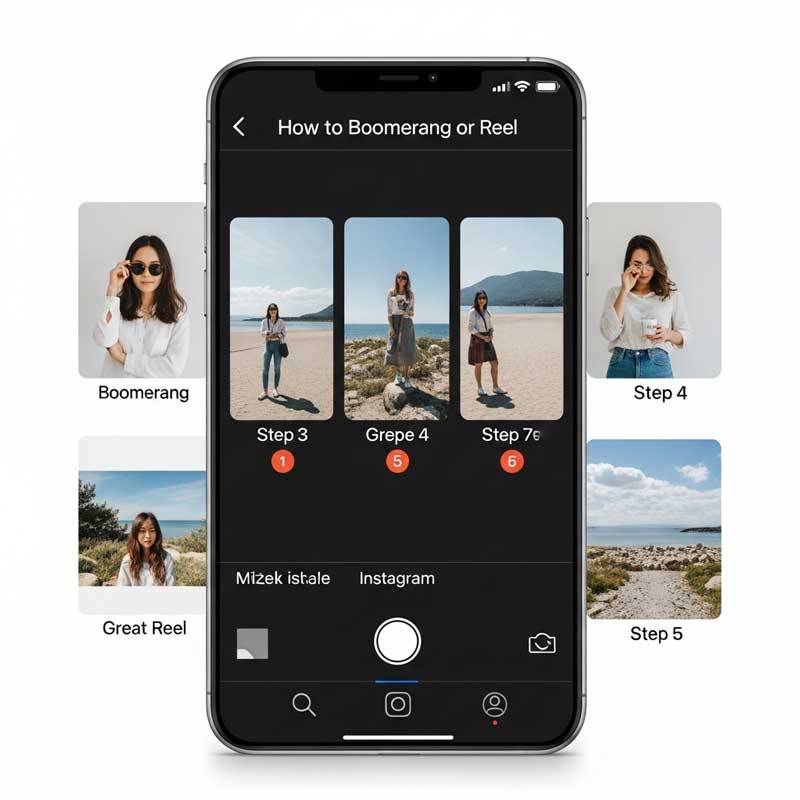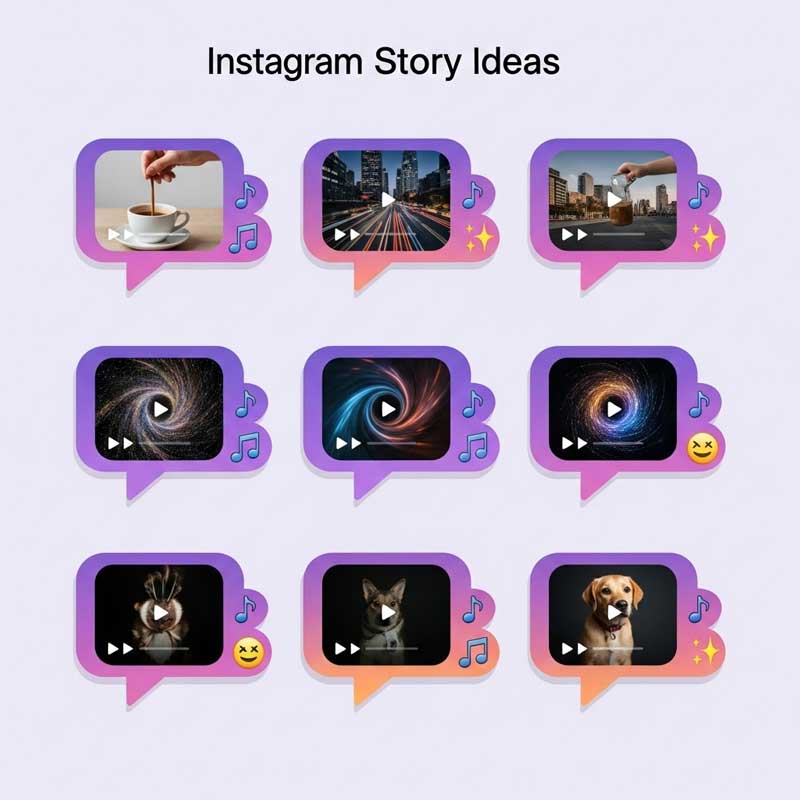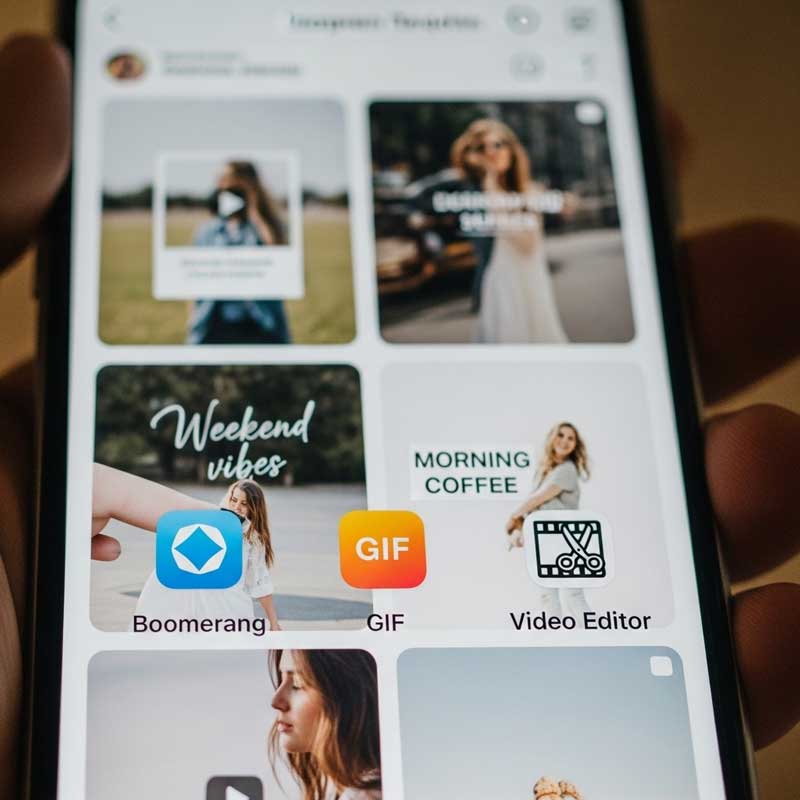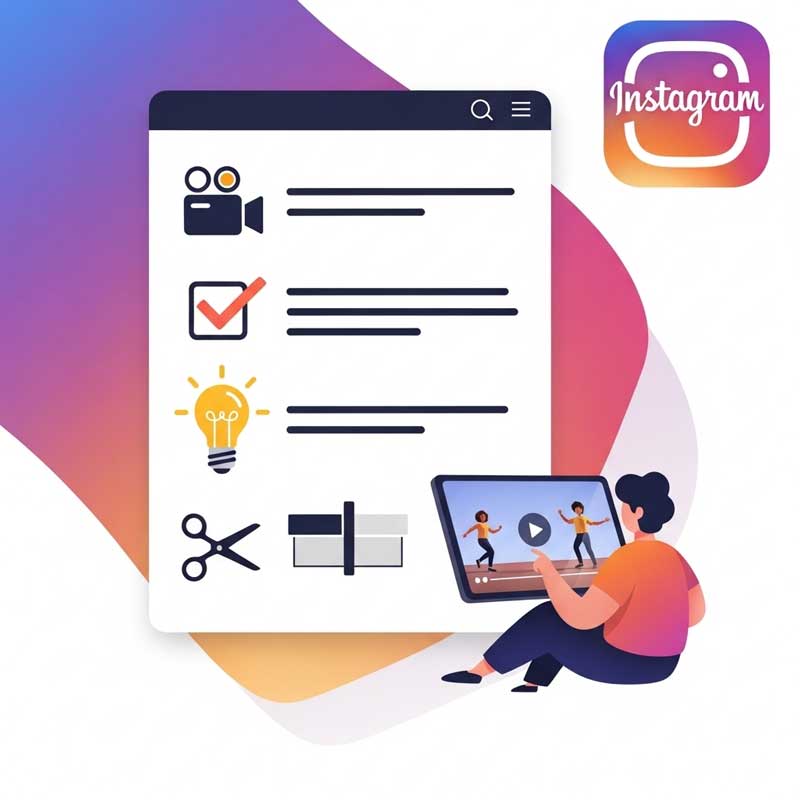You can create a loop video for your Instagram story using the built-in Boomerang feature or with third-party apps like CapCut and Inshot. For the easiest method, use Boomerang—it creates a loop with just one click. However, if you want more control, using a video editing app gives you better options for creating a truly seamless loop with custom music. In this complete guide, we’ll walk you through every method, from simple online tools to advanced apps, so you can create engaging loop videos that stand out.
For more Instagram story ideas, check out How to ask for song suggestions on Instagram story.
Table: Methods to Make Videos Loop on Instagram Story
| Method | How It Works | Best For |
|---|---|---|
| Instagram Boomerang | Record a short video that loops back and forth | Quick, fun, action shots |
| Live Photos (iPhone) | Convert Live Photo to Loop and share as story | iPhone users, creative loops |
| Third-Party Apps (Clideo, Premiere Rush, CapCut) | Import video, set loop, export and upload to story | Custom loops, advanced editing |
| GIFs | Create or use looping GIFs in stories | Short, animated loops |
| Combining Clips | Edit multiple clips to create a seamless loop | Creative, complex loops |
| Online Tools (FlexClip, Clideo) | Upload video, set loop count, download and post | No app needed, quick loops |
Why Use Loop Videos on Instagram Stories?
Loop videos are designed to play in a continuous loop, creating a mesmerizing effect that keeps viewers engaged. They are a powerful tool for making your Instagram stories more dynamic and memorable. Here is why you should use them:
-
- Highlighting action shots, funny moments, or product features: Loop videos are perfect for capturing motion and repeating it for emphasis. This makes them ideal for showcasing a product in action, a funny reaction, or a beautiful moment.
- Increasing story views and retention: Because loop videos are so engaging, they can keep viewers on your story for longer. This can increase your overall story views and retention rates, which is great for your Instagram analytics.
- Making your content more memorable and shareable: A clever or funny loop video is more likely to be remembered and shared with others. This can help you reach a wider audience and grow your followers.
- Standing out in a crowded feed: In a sea of static images and simple videos, a creative loop can make your story stand out. It adds a professional touch and shows you put extra effort into your content.
- Boosting engagement for business, personal, or creative accounts: Whether you are a business showcasing a product, an influencer sharing your life, or an artist displaying your work, loop videos can boost engagement and interaction with your audience.
A well-crafted loop video can turn a simple moment into a viral story. By using them in your Instagram stories, you can create more engaging, memorable, and effective content that captures your audience’s attention.
How to Make a Loop Video on Instagram Story (Step-by-Step)
Method 1: Using Instagram’s Boomerang Feature
- Open Instagram and swipe right to open the story camera
- Select Boomerang mode (in the story options at the bottom)
- Record a short video—Instagram will automatically create a loop
- Tap the infinity icon to access Boomerang effects (SlowMo, Echo, Duo)
- Edit, add stickers, text, or music, then share to your story
Pro tip: Boomerang is perfect for action shots, funny moments, and quick loops.

Method 2: Using Live Photos for Looping (iPhone)
- Take a Live Photo with your iPhone camera
- Open the photo in your Photos app
- Swipe up and select Loop or Bounce effect
- Tap the share icon and select Instagram Story
- Edit and post as usual
Note: Live Photos are a creative way to turn still images into looping videos.
Method 3: Using Third-Party Apps for Advanced Looping
- Download an app like Clideo, Adobe Premiere Rush, or CapCut
- Import your video and select the portion to loop
- Set the loop count or use the repeat/boomerang effect
- Add music, text, or effects as desired
- Export the video and upload to Instagram story
Popular online tool: FlexClip lets you loop videos online for free.

Method 4: Using GIFs for Looping
- Create a GIF using apps like Giphy, Photoshop, or your phone’s camera
- Upload the GIF to your Instagram story
- Instagram will automatically play GIFs in a loop
- Add stickers, text, or music for extra flair
Pro tip: GIFs are great for short, animated loops and fun reactions.

Method 5: Combining Multiple Clips for a Loop
- Use a video editor (CapCut, InShot, Premiere Rush) to combine clips
- Edit the start and end points for a seamless transition
- Export the looped video and upload to Instagram story
Pro tip: This method is perfect for before/after, time-lapse, or creative storytelling.
How to Post a Loop Video Longer Than 15 Seconds on Instagram Story
Instagram stories are limited to 15-second segments per slide. This can be a challenge if your loop video is longer. Fortunately, you have two main options to post longer loops: letting Instagram split the video automatically or using a third-party app for more control.
Method 1: Using Instagram’s Automatic Splitting (For Videos Up to 60 Seconds)
If your loop video is between 15 and 60 seconds long, Instagram will automatically split it into multiple 15-second story segments for you. This is the easiest method because it requires no extra apps.
- Upload your video: Go to your Instagram story and upload the long loop video from your camera roll.
- Let Instagram split it: Instagram will show a preview of your video split into segments at the bottom of the screen. You can edit each segment individually if you want.
- Post your story: Once you are ready, share the story. Instagram will post the segments in the correct order. Each segment will play as a loop as your followers tap through.
Method 2: Using Third-Party Apps (For Videos Over 60 Seconds)
If your loop video is longer than one minute, Instagram will not be able to split it automatically. In this case, you need to use a third-party app like Story Cutter, CapCut, or InShot to divide your video into 15-second segments before uploading.
- Download a video splitting app: Choose an app like Story Cutter or use the splitting feature in an editor like CapCut.
- Import your video: Open the app and import the long loop video you want to post.
- Split the video: Use the app’s tool to split the video into 15-second segments. The app will save these clips to your phone’s gallery in the correct order.
- Upload the segments to Instagram: Open your Instagram story and upload each 15-second segment one by one, in order.
Pro tip: The key to a good long loop is making sure the transition between each 15-second segment is seamless. When using a third-party app, you have more control over the exact cut points, which can help you create a smoother, more professional-looking loop.
Creative Ideas for Loop Videos on Instagram Story
- Time-lapse videos: Show a process (drawing, cooking, etc.) in a loop
- Stop-motion animation: Combine photos for a fun, looping effect
- GIF-style animation: Use GIFs for dramatic or humorous loops
- Before and after videos: Show transformations in a loop
- Repetitive actions: Waves, dancing, product demos, or pet tricks
- Product highlights: Loop a product feature or unboxing for business
- Funny moments: Loop a friend’s reaction or a pet’s antics
Pro tip: Loop videos are perfect for announcements, teasers, and engaging your audience.
Instagram Story Video Templates for Looping
- Filming a video loop: Use Instagram’s camera to record a short, looping video
- Create a video loop online: Use tools like FlexClip or Clideo for easy templates
- Boomerang: Download the Boomerang app for more advanced looping options
For more on video templates, see this Aiseesoft guide.

Instagram’s Looping Video Features
Instagram’s main looping feature is Boomerang, but you can also use Reels, GIFs, and third-party apps for more creative options. Boomerang captures a short snippet, plays it forward and backward, and loops it for a fun effect. Reels let you adjust speed and add music, while GIFs and apps offer even more flexibility.
- Boomerang: Quick, fun, and easy loops
- Reels: Adjust speed, add music, and share longer loops
- GIFs: Short, animated loops for reactions or fun moments
- Third-party apps: Advanced editing, custom loops, and effects
Tips for Making the Best Loop Videos on Instagram
- Use high-quality video and good lighting
- Keep loops short and visually interesting
- Edit start and end points for a seamless transition
- Add music, text, or stickers for extra engagement
- Test your loop before posting to ensure it plays smoothly
- Use templates or apps for more creative options
- Post at optimal times for your audience
Pro tip: The best loops are simple, fun, and easy to watch multiple times!
Common Issues & Troubleshooting: Loop Videos on Instagram Story
Even with the right tools, you might run into some common issues when creating loop videos. Here are the most frequent problems and how to solve them:
- Video not looping: If your video plays once and stops, it means the file itself is not a loop. Standard videos do not loop automatically in Instagram stories. To fix this, you must create the loop before uploading. Use Instagram’s Boomerang feature, a GIF, or a third-party app to create a video file that is designed to repeat.
- Choppy playback: A jerky or unsmooth loop can ruin the effect. This is often caused by shaky footage or low video quality. To fix this, use a steady hand or a tripod when filming. Good lighting also helps by allowing your camera to use a faster shutter speed, which reduces motion blur. Filming at a higher frame rate (like 60fps) will also result in smoother motion.
- App not working: If the Instagram app or a third-party editor is crashing or glitching, start with the basics. First, make sure your Instagram app is updated to the latest version. If that does not work, try restarting your phone to clear temporary memory. You can also clear the app’s cache in your phone’s settings, which can fix issues without losing your data.
- Video too long: Instagram stories are limited to 15-second segments, and videos up to 60 seconds are automatically split. If your video is longer, you need more control. Use an app like Story Cutter or CapCut to split your video into 15-second parts before you upload. This ensures the loop plays correctly across multiple story segments.
- Music not syncing: If the audio does not match the loop, it can be distracting. Use Instagram’s music sticker to adjust the timing. You can slide the timeline to select the exact part of the song you want to play. For more precise control, add the music in a video editing app before uploading to Instagram. This is the best way to create a seamless audio loop.
- Low quality: If your loop video looks blurry or pixelated after uploading, it is likely due to compression. Start with a high-quality original video. Export your final loop in high resolution (1080p is best). Also, check your Instagram settings under “Account” > “Data usage” and make sure “High-quality uploads” is turned on.
FAQ: Loop Videos on Instagram Story
Can you loop a video on an Instagram story?
Yes, use Boomerang, Reels, GIFs, or third-party apps to create loop videos for your story.
How do I extend a video on my Instagram story?
Instagram stories are limited to 15 seconds per segment. Use Story Cutter or similar apps to split longer videos.
How do I turn a video into a loop?
Use Boomerang, GIFs, or video editing apps to repeat the video and create a seamless loop.
Can you loop a video from your camera roll?
Yes, edit the video into a loop using an app, then upload it to your story.
How do I repost a 60 second story on Instagram?
Split the video into 15-second segments using an app, then upload each part as a separate story.
How to add a longer video on an Instagram story without splitting?
Currently, Instagram automatically splits videos over 15 seconds. Use Reels for longer, looping videos.
How do I put a loop photo on my Instagram story?
Use Live Photos (iPhone) or convert a photo to a GIF or Boomerang for a looping effect.
How to make a video loop on iPhone?
Use Live Photos, Boomerang, or a video editing app to create a loop, then upload to Instagram.
Can you stitch videos on an Instagram story?
Yes, use video editors to combine clips, then upload as a story or Reel.
Have you tried looping videos on Instagram story? Share your tips or questions in the comments below!