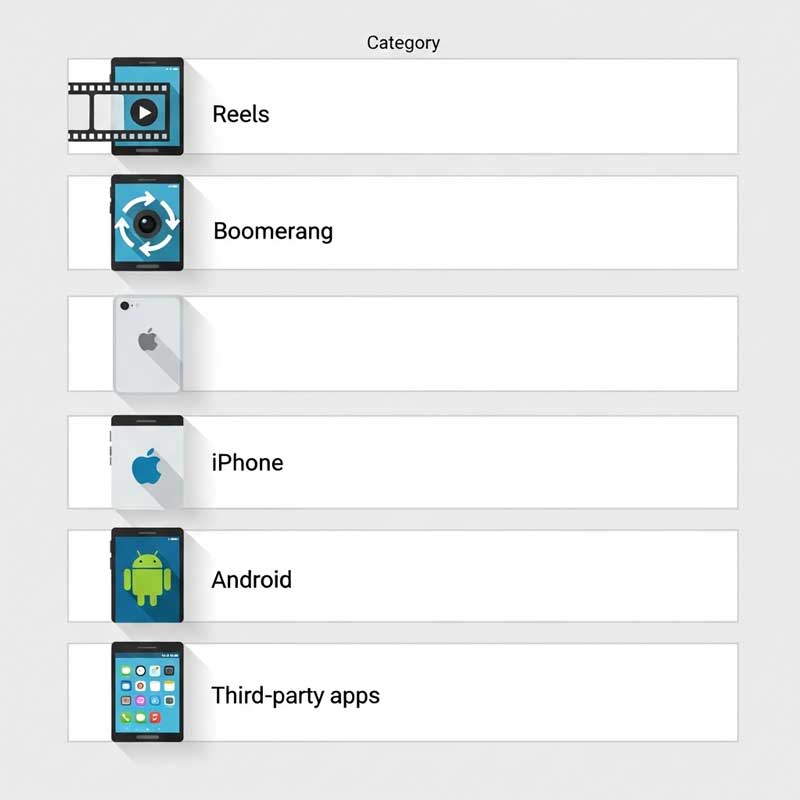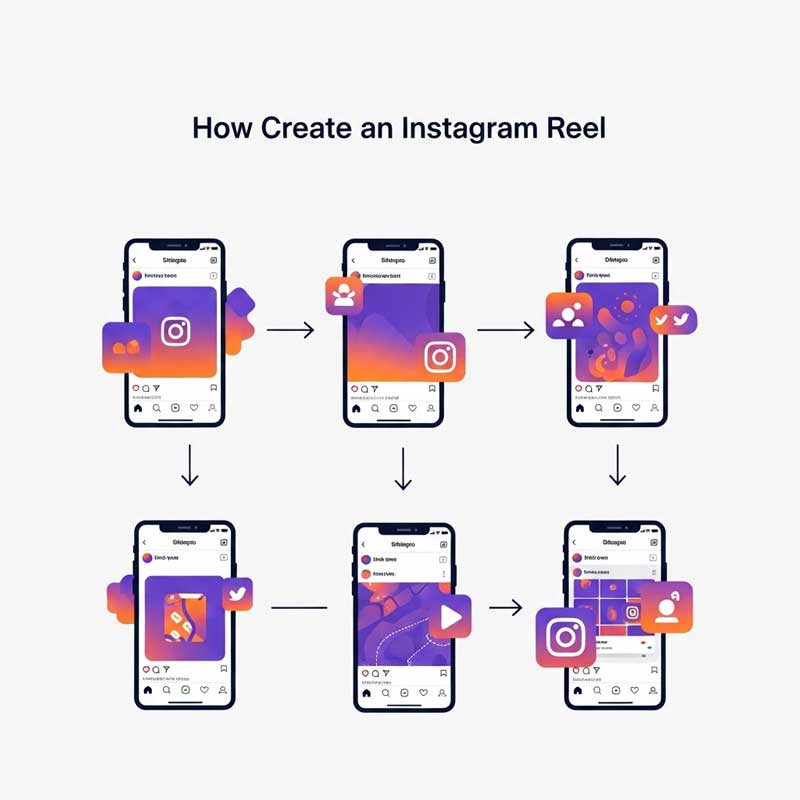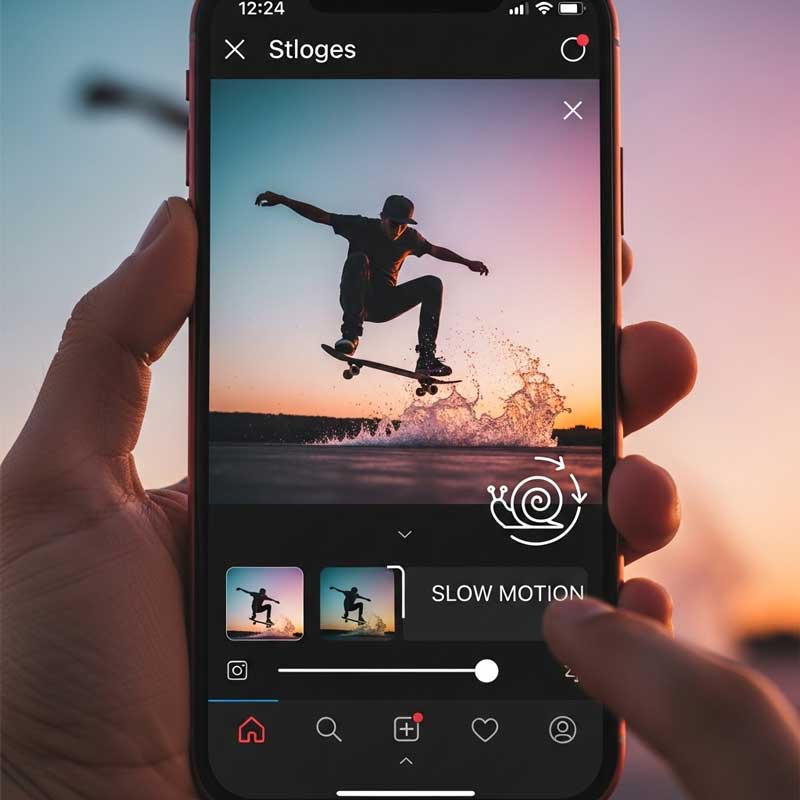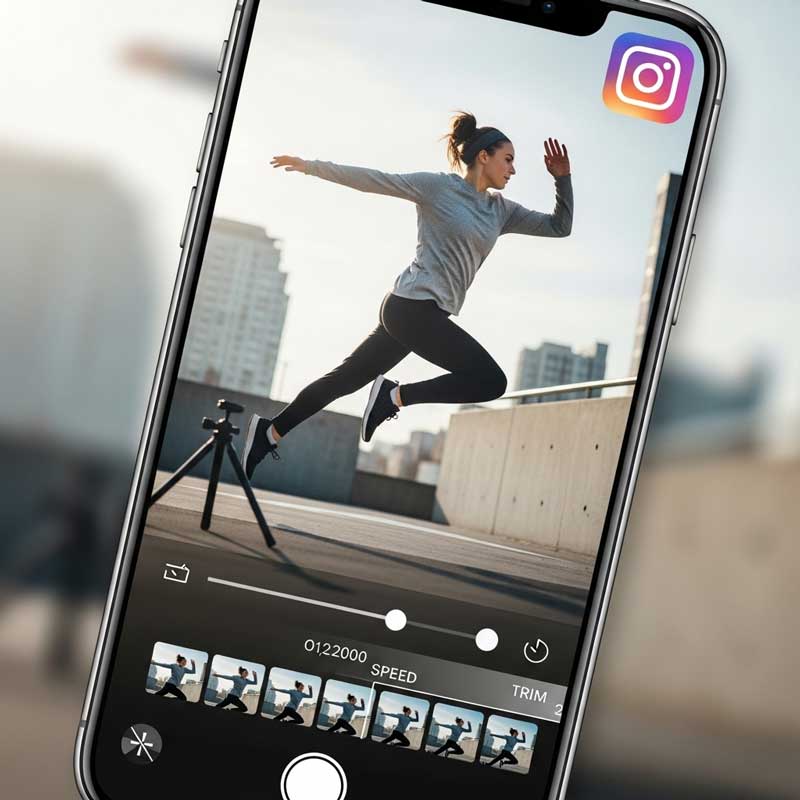Want to make your Instagram stories more dramatic and eye-catching? You can easily create a slow motion video for your Instagram story using your phone’s built-in camera, Instagram’s Reels or Boomerang features, or third-party apps like CapCut and InShot. Whether you’re on iPhone or Android, adding a cinematic touch to your content is simpler than you think. In this complete guide, you’ll get a quick answer to your question, plus step-by-step instructions for every method, pro tips for creating the perfect slow motion video, and solutions to common problems. Keep reading to learn how to make your stories stand out and capture your audience’s attention in 2025.
For more Instagram story hacks, check out How to remove stickers from someone’s Instagram story?

Table: Ways to Create Slow Motion Videos for Instagram Stories
| Method | Tools Needed | Best For |
|---|---|---|
| Instagram Reels | Instagram app (iOS/Android) | Quick slow motion, built-in effects |
| Boomerang (Instagram) | Instagram app | Short, looping slow motion |
| iPhone Camera (Slo-Mo) | iPhone camera app | High-quality slow motion, easy editing |
| Android Camera (Slow Motion) | Android camera app (if available) | Built-in slow motion recording |
| Third-Party Apps | InShot, CapCut, Adobe Premiere Rush, Slow Motion Video FX | Advanced editing, custom speeds, effects |
How to Put a Slow Motion Video on Instagram Story (Step-by-Step)
Method 1: Using Instagram Reels (iPhone & Android)
- Open Instagram and tap the Reels icon (bottom center or swipe right to open camera, then select Reels)
- Tap the Speed icon (1x) on the left side
- Select a slower speed (0.3x or 0.5x for slow motion)
- Record your video or upload one from your gallery
- Add music, text, stickers, or effects as desired
- Tap Next and share as a story or reel
Pro tip: You can use slow motion for the whole video or just a part—get creative!

Method 2: Using Boomerang (Instagram App)
- Open Instagram and swipe right to open the story camera
- Tap Boomerang (in the story options at the bottom)
- Record a short looping video
- Tap the infinity icon to access Boomerang effects
- Select SlowMo to slow down the video
- Add stickers, text, or music, then share to your story
Note: Boomerang is great for fun, short slow motion loops.
Method 3: Using iPhone Camera (Slo-Mo Feature)
- Open the Camera app and swipe to Slo-Mo
- Record your video in slow motion
- Open Instagram, create a new story, and upload the slo-mo video from your gallery
- Edit, add music or stickers, and share
Pro tip: iPhone’s slo-mo feature offers high-quality slow motion with easy editing.
Method 4: Using Android Camera (If Available)
- Open your Android camera app and select Slow Motion mode (if available)
- Record your video in slow motion
- Open Instagram, create a new story, and upload the slow motion video
- Edit and share as usual
Note: Not all Android phones have a built-in slow motion feature—check your camera app.
Method 5: Using Third-Party Apps (InShot, CapCut, etc.)
- Download a video editing app like InShot, CapCut, or Adobe Premiere Rush
- Import your video into the app
- Select the portion you want to slow down
- Adjust the speed (e.g., 0.5x, 0.3x, or custom)
- Add effects, music, or text as desired
- Export the video and upload it to your Instagram story
Popular apps: InShot, CapCut, Adobe Premiere Rush, Slow Motion Video FX
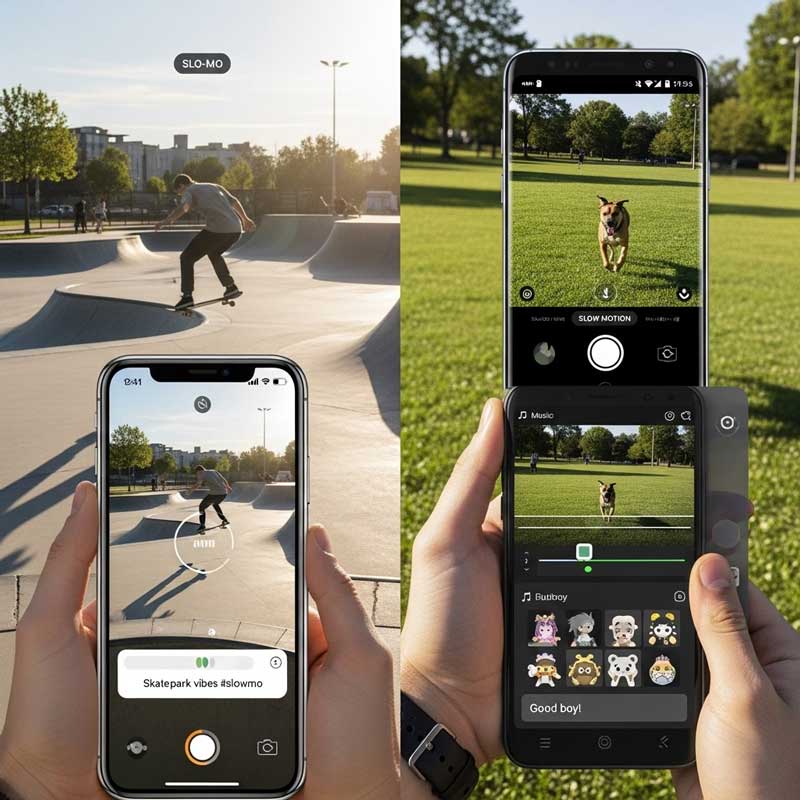
How to Make a Slow Motion Video on Instagram Story (iPhone & Android)
The process is similar on both iPhone and Android:
- Record a video in slow motion using your phone’s camera or a third-party app
- Open Instagram and create a new story
- Upload the slow motion video from your gallery
- Edit, add music, text, or stickers, and share
Pro tip: For best results, record at a high frame rate (e.g., 120fps or 240fps).
How to Add Music to Slow Motion Videos on Instagram
- After uploading your slow motion video to Instagram story, tap the music icon
- Search for a song in Instagram’s music library or upload your own track
- Adjust the music timing to match the slow motion effect
- Add lyrics, stickers, or effects as desired
- Share your story with music for extra impact
Note: Music can make your slow motion stories even more engaging!
Why Use Slow Motion Videos in Instagram Stories?
Slow motion videos are popular on Instagram because they:
- Highlight details and emotions that are missed at normal speed
- Add drama, suspense, or a fun twist to your stories
- Make everyday moments look cinematic and memorable
- Help you stand out from the crowd and boost engagement
- Work for any content—travel, sports, pets, food, or just daily life
A well-timed slow motion story can turn a simple moment into a viral hit!
Tips and Tricks for Perfect Slow Motion Videos
- Choose the right moment: Look for actions or scenes with interesting movement or emotion
- Steady your camera: Use a tripod or stabilize your phone to avoid shaky footage
- Good lighting: Record in well-lit environments to avoid blur
- Experiment with speeds: Try different slow motion speeds for different effects
- Edit thoughtfully: Use editing tools to enhance your video without overdoing it
- Test before posting: Preview your story to make sure it looks smooth and engaging
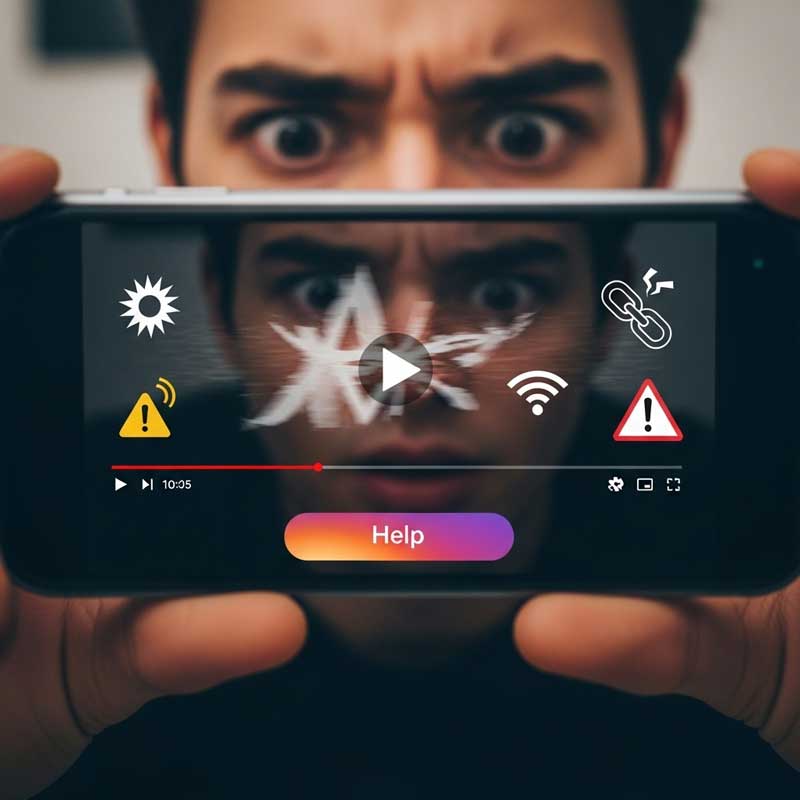
Common Issues & Solutions: Slow Motion Videos on Instagram
Creating the perfect slow-motion video can sometimes come with technical challenges. Here are the most common issues you might face and how to fix them for smooth, high-quality results:
- Video quality loss: If your slow-motion video looks blurry or pixelated after uploading, it is likely due to compression. To fix this, always start with a high-quality original video. Record at a higher frame rate (like 120fps or 240fps) and in good lighting. When you export the video from an editor, choose a high resolution like 1080p to give Instagram more data to work with.
- Syncing issues: Sometimes, the audio and video can go out of sync when you slow down a clip. The best way to fix this is to edit the audio separately in a third-party app like CapCut or InShot. You can detach the audio, adjust its timing to match the slow-motion video, and then export them together.
- App crashes: If Instagram or your editing app keeps crashing, it is often due to a bug or an outdated version. First, make sure both your Instagram app and your editing app are updated to the latest version. If the problem continues, try restarting your phone or clearing the app’s cache in your phone’s settings.
- Choppy playback: A jerky or unsmooth slow-motion video can ruin the effect. This is usually caused by a low frame rate or shaky camera work. To avoid this, use a steady hand or a tripod when filming. Record in a well-lit environment and use the highest frame rate your phone supports.
- Music not syncing: If you add music in Instagram and it does not match the slow-motion effect, use the music sticker’s timeline slider to adjust the timing. You can select the exact part of the song you want to play. For perfect sync, it is better to add the music in a video editing app before uploading to Instagram.
- Instagram won’t upload: If your slow-motion video fails to upload, the most common causes are a weak internet connection or an outdated app. Check your Wi-Fi or mobile data, and make sure your Instagram app is updated. Also, check if the video file size is too large; if so, you may need to compress it slightly.
FAQ: Slow Motion Videos on Instagram Story
How do I choose the best moments for slow motion?
Look for actions with interesting movement or emotional impact—sports, pets, reactions, or nature shots work great.
Can I add slow motion to a video after recording?
Yes, use Instagram’s editor or third-party apps like InShot, CapCut, or Adobe Premiere Rush.
Why is my slow motion video blurry?
Blurry slow motion is usually due to low lighting or low frame rate. Record in bright light and use a high frame rate.
Can I add music to my slow motion video?
Yes, Instagram lets you add music from its library or your own tracks.
How do I prevent my video from looking choppy?
Record at a high frame rate, use a steady hand or tripod, and edit carefully.
What are the best third-party apps for slow motion?
InShot, CapCut, Adobe Premiere Rush, and Slow Motion Video FX are popular choices.
Can I control the speed of slow motion in Instagram Reels?
Yes, Instagram Reels offers different speed options for slow motion effects.
How do I speed up a video on Instagram story?
Use the speed icon in Reels or a third-party app to increase playback speed.
Can I use slow motion on Instagram story for business?
Absolutely! Slow motion is great for product demos, tutorials, and engaging your audience.
Have you tried slow motion videos on Instagram? Share your tips or questions in the comments below!
- How to make videos loop on Instagram story?
- Why would someone hide their Instagram story from you?
- How to know if someone blocked you from their story?
Conclusion
Slow motion videos are a unique way to make your Instagram stories and reels stand out in 2025. With the right tools and techniques, you can create stunning slow motion effects that capture attention and tell a story. Choose the right moments, use steady camera work, and experiment with different speeds and edits. What’s your favorite slow motion story idea? Share it in the comments—and check out our other Instagram guides for more creative inspiration!