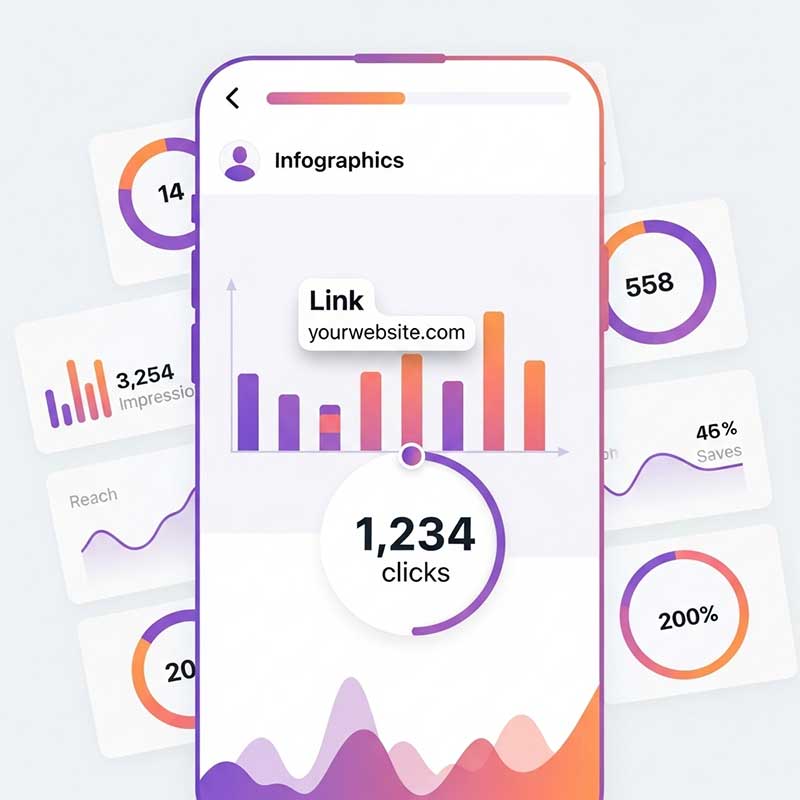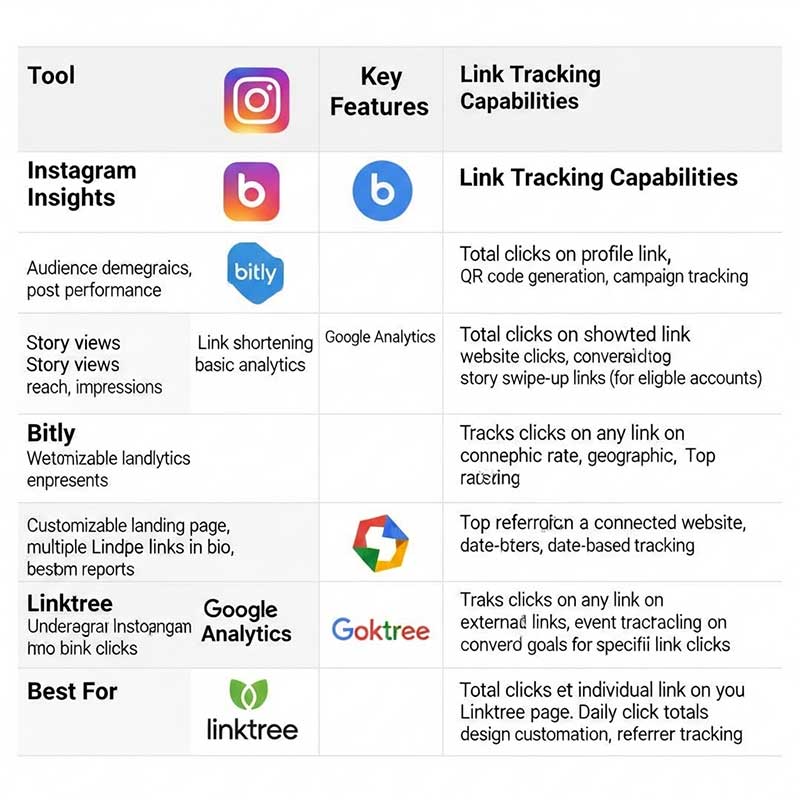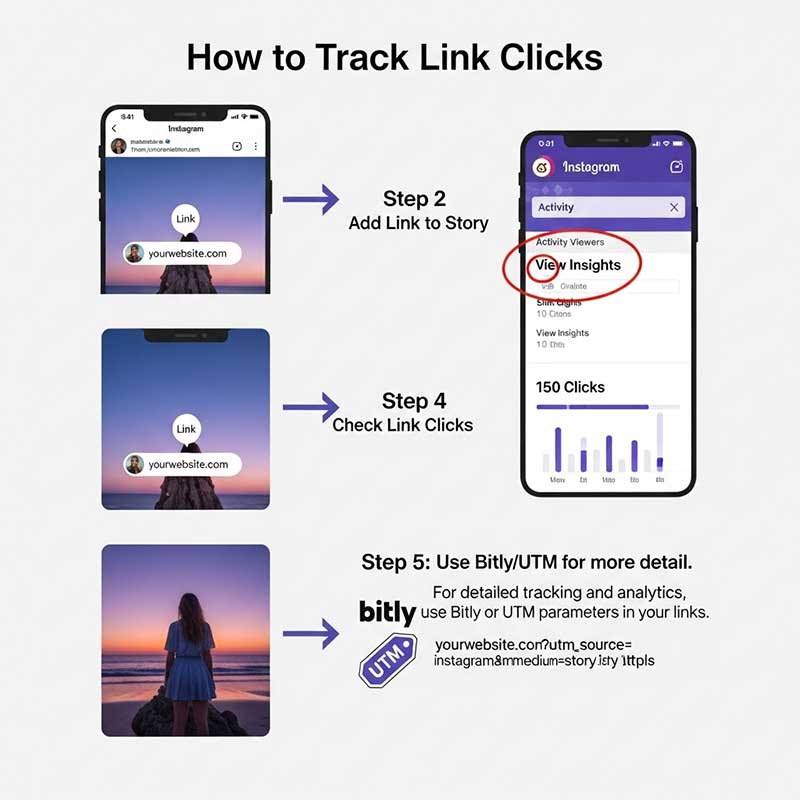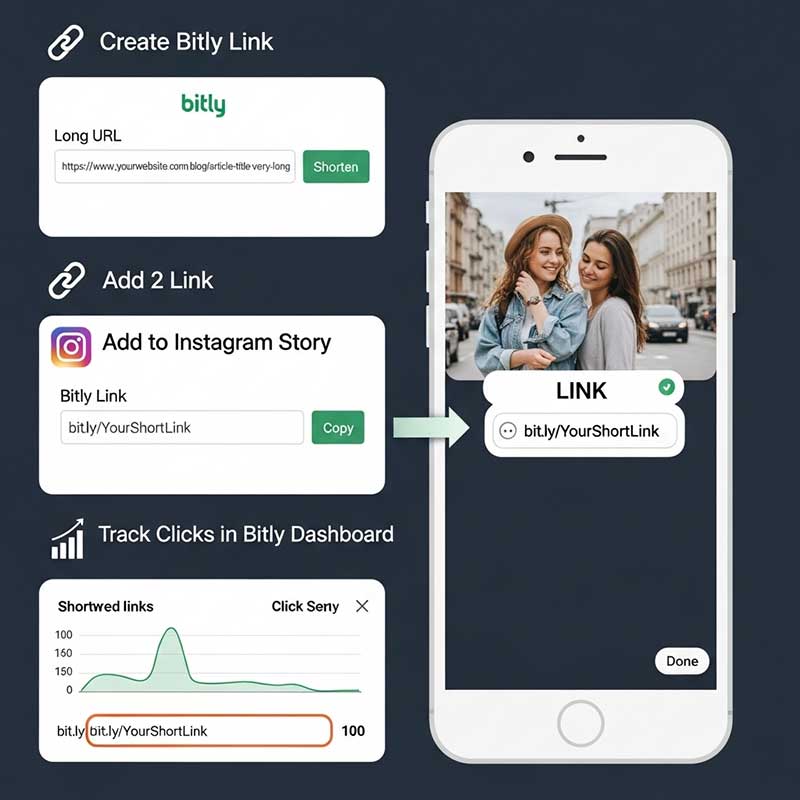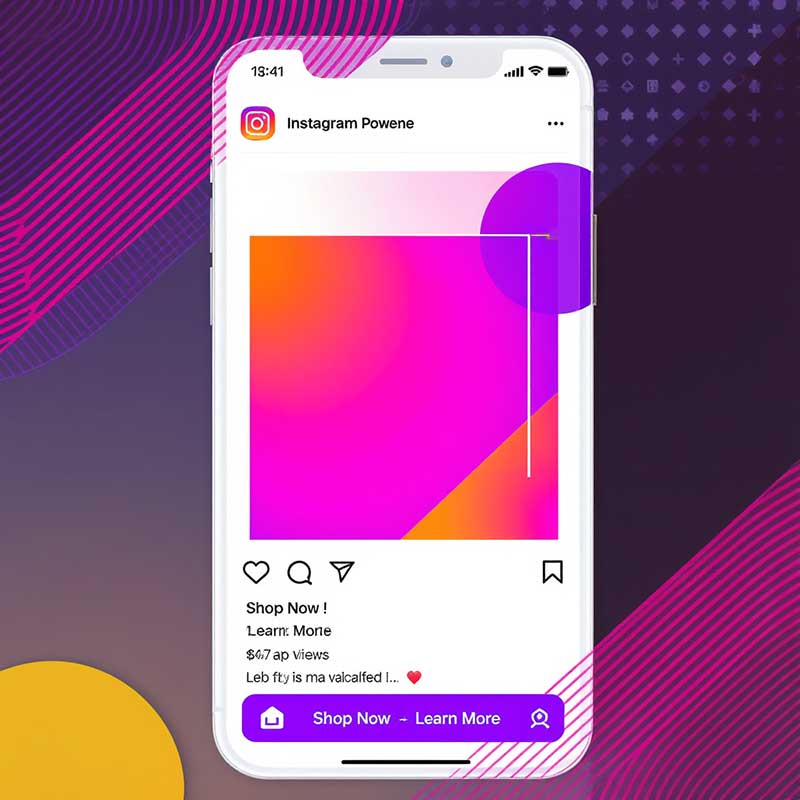Have you ever posted a link in your Instagram story and wondered, “Can I see who clicked my link?” You’re not alone! Whether you’re a business owner, influencer, or just curious, tracking link clicks on Instagram stories is crucial for understanding your audience, improving your content, and boosting your marketing results. In this comprehensive guide, you’ll learn exactly how Instagram link tracking works, what you can and can’t see, and the best tools and strategies to get the most out of your Instagram stories. Updated for 2025!
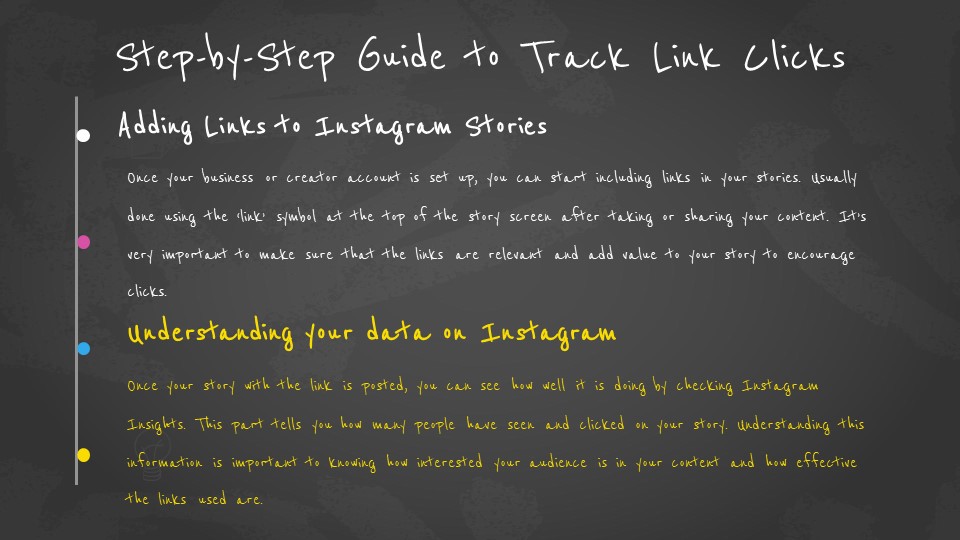
For more Instagram story tips, check out How to put a slow-motion video on an Instagram story.
Quick Answer: Can You See Who Clicked Your Link on Instagram Story?
Instagram does not show you the exact usernames or profiles of people who clicked your link in a story or bio. You can only see the total number of clicks using Instagram Insights (for business or creator accounts). For more detailed tracking, you need to use third-party analytics tools like Bitly, Google Analytics (with UTM), or Linktree.
Table: Key Questions and Short Answers
| Question | Short Answer |
|---|---|
| Can you see who clicked on your Instagram link? | No, only the total number of clicks is shown. |
| How to see who clicked your link on Instagram story? | You can’t see specific users, only total clicks via Insights. |
| Can someone see if you click on a link in their Instagram story? | No, Instagram does not notify users about who clicked. |
| How to track link clicks on Instagram? | Use Instagram Insights for totals, or third-party tools for more detail. |
How Instagram Story Link Tracking Works
Instagram allows you to add links to your stories using the link sticker. When viewers tap the link, Instagram records the total number of clicks. However, Instagram does not show you the names or profiles of people who clicked. This is due to privacy reasons and Instagram’s data policy.
If you have a business or creator account, you can access Instagram Insights to see how many people clicked your link. For more advanced tracking (like where users came from, what they did next, or how many converted), you’ll need to use third-party tools.
Step-by-Step: How to Track Link Clicks on Instagram Stories
- Switch to a business or creator account: Go to Instagram settings > Account > Switch to Professional Account.
- Add your link to your story: Use the link sticker when creating your story. Paste your URL and customize the sticker text.
- Post your story: Share your story as usual.
- View Insights: After posting, open your story and swipe up to see Insights. Look for the “Link Clicks” metric.
- Analyze the data: You’ll see the total number of clicks, but not who clicked.
- For more detail: Use a link shortener (like Bitly) or add UTM parameters to your link and track with Google Analytics.
Note: Instagram does not show you the usernames of people who clicked your link.
Instagram’s Built-In Features for Link Tracking
Instagram Insights is available for business and creator accounts. It provides basic analytics for stories, including:
- Total number of views
- Total number of link clicks
- Impressions, reach, and engagement
To access Insights, open your story, swipe up, and check the “Link Clicks” metric. Remember, you can’t see who clicked—only how many.

Third-Party Tools and Their Advantages
For more advanced tracking, use third-party tools like Bitly, Google Analytics (with UTM), or Linktree. These tools let you:
- Track total clicks and referrers
- See where users came from (geography, device, etc.)
- Analyze what users did after clicking (bounce rate, conversions)
- Compare performance across different links and platforms
Always use reputable tools that comply with Instagram’s policies. Never use tools that ask for your Instagram password or violate privacy rules.
| Tool | Features | Free/Paid |
|---|---|---|
| Bitly | Track total clicks, referrers, locations | Free/Paid |
| Google Analytics (with UTM) | Track traffic source, behavior, conversions | Free |
| Linktree/Beacons | Multiple links, click analytics, integrations | Free/Paid |

How to Use Bitly or Google Analytics for Instagram Link Tracking
- Create a Bitly account: Go to bitly.com and sign up for free.
- Shorten your link: Paste your URL into Bitly and get a short, trackable link.
- Add the Bitly link to your Instagram story: Use the link sticker as usual.
- Track clicks: Log in to Bitly and view detailed analytics for your link (total clicks, referrers, locations).
- For Google Analytics: Add UTM parameters to your link (use Google’s Campaign URL Builder).
- Check Google Analytics: Go to Acquisition > Campaigns to see traffic from your Instagram story link.
Tip: Using Bitly or UTM links helps you track performance across all platforms, not just Instagram.
Tips for Increasing Engagement and Clicks
- Create eye-catching stories with bold graphics and clear call-to-actions (CTAs).
- Use the link sticker in a visible spot and explain why viewers should click.
- Post stories when your audience is most active (check Insights for best times).
- Use interactive elements like polls, questions, or quizzes to boost engagement.
- Test different types of content and track which stories get the most clicks.
- Promote your story link in your bio or other social channels for more reach.
Example CTA: “Swipe up to shop the new collection!” or “Tap the link to read the full guide!”
Common Challenges and Solutions
- Can’t see who clicked: Focus on total clicks and use third-party tools for more detail.
- Low engagement: Improve your story design, timing, and CTA.
- Fake or accidental clicks: Use UTM parameters to track real conversions, not just clicks.
- Privacy concerns: Never use tools that violate Instagram’s terms or ask for your password.
Tip: Regularly update your content strategy based on analytics to keep your audience interested.
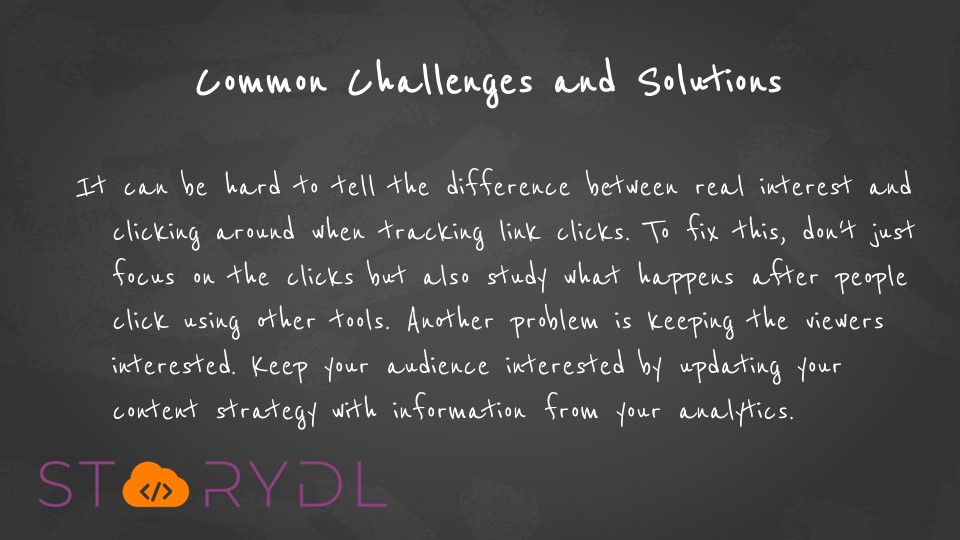
FAQ: How to See Who Clicked Your Link on Instagram Story
Can you see who clicked on your Instagram link?
No, Instagram only shows the total number of clicks, not the specific users.
How to see who clicked your link on Instagram story?
You can’t see who clicked your link on Instagram story, only the total number via Insights.
Can someone see if you click on a link in their Instagram story?
No, Instagram does not notify users about who clicked their story links.
How to see link clicks on Instagram?
Go to Insights on your business/creator account and check the “Link Clicks” metric for your stories or bio.
Does Instagram tell you who clicked your link?
No, Instagram does not tell you who clicked your link, only the total number of clicks.
Can you see who clicks your links on Instagram?
No, you can only see the total number of clicks, not the individual users.
How to see how many people clicked your link on Instagram?
Use Instagram Insights or a third-party tool like Bitly to see the total number of clicks.
Can you see who clicks your Linktree or Beacons link?
No, you can see total clicks and analytics, but not the specific users.
Have you tried tracking your Instagram story link clicks? Share your experience or questions below!
Conclusion
Tracking who clicked your link on Instagram story is essential for anyone using Instagram for business, marketing, or personal branding. While Instagram doesn’t show you exactly who clicked, you can use Insights for totals and third-party tools for more detail. Focus on creating engaging stories, use clear CTAs, and always respect privacy. If you have questions or want to share your experience, leave a comment below!