Want to change the shape of your photos in an Instagram story to a circle, star, or heart? You can do it easily using Instagram’s built-in stickers, third-party apps like Canva and Picsart, or even pre-made story templates. While Instagram’s stickers are quick for basic shapes, apps give you far more creative control. In this complete guide, we’ll break down each method with step-by-step instructions, from the simplest tricks to advanced techniques, so you can make your stories stand out. Keep reading to find the best method for you and learn how to fix common issues along the way.
For more Instagram story hacks, check out How to leave a close friend’s story on Instagram?
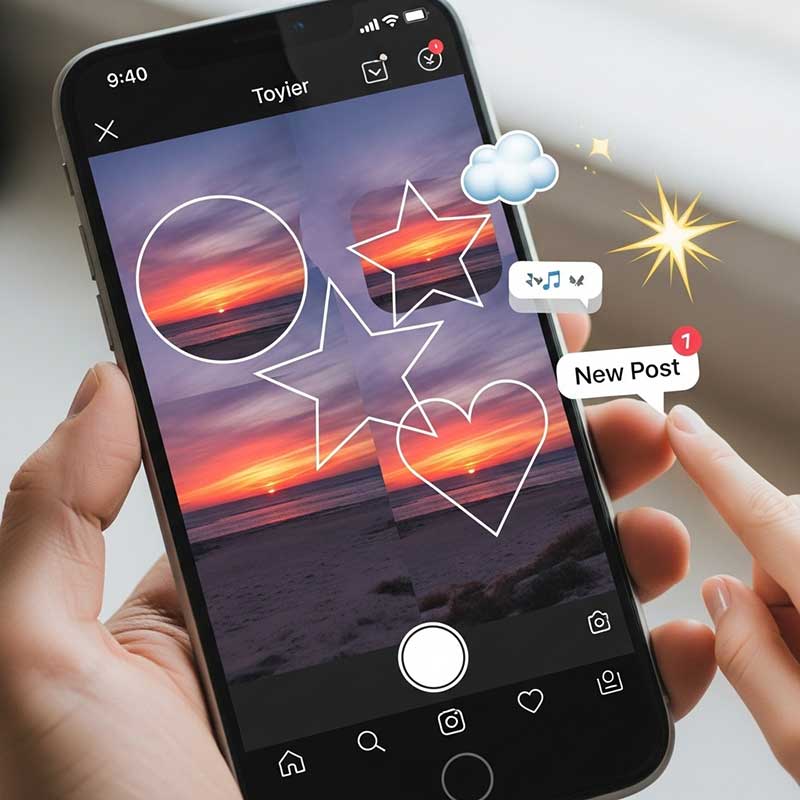
Table: Methods to Change Photo Shape in Instagram Story
| Method | Tools Needed | Best For |
|---|---|---|
| Instagram Built-in Stickers & Shapes | Instagram app | Quick edits, basic shapes (circle, square, star) |
| Third-Party Apps (Canva, Adobe Express, Picsart) | Mobile or desktop app | Custom shapes, advanced editing, templates |
| Instagram Story Templates | Canva, Pinterest, Etsy | Pre-made designs, fast results |
| Manual Cropping & Masking | Photo editor (Snapseed, Photoshop, etc.) | Precise control, custom shapes |
Why Change Photo Shape in Instagram Story?
Changing the shape of your photos in Instagram stories isn’t just about aesthetics—it’s about storytelling. Unique shapes can:
- Draw attention to your content
- Match your brand or personal style
- Set a consistent theme for your profile
- Make your stories more memorable and shareable
- Help you stand out in a crowded feed
Really, a creative photo shape can be the difference between a story that gets skipped and one that gets shared!
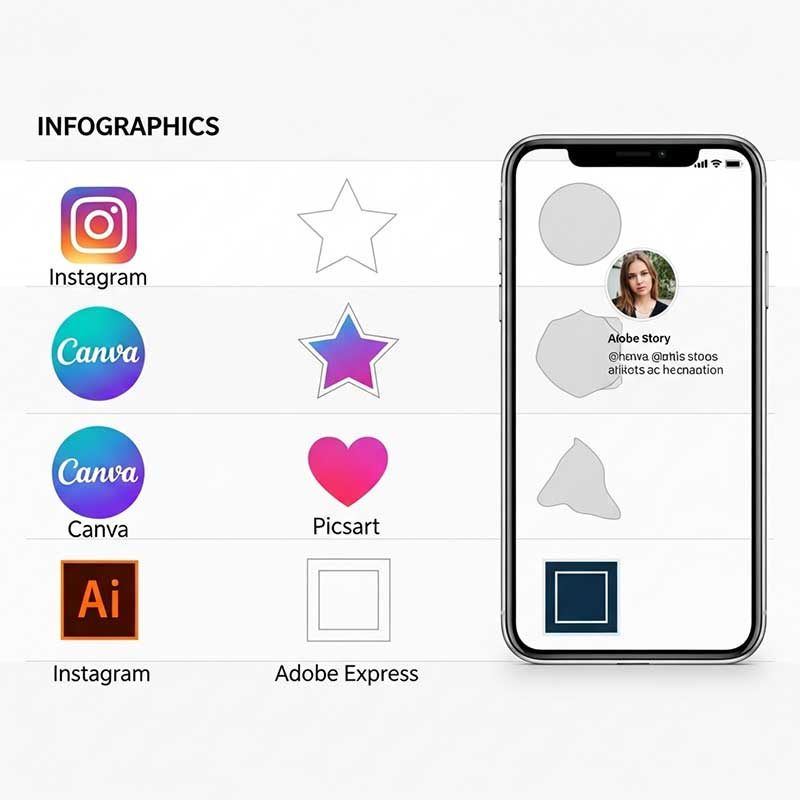
How to Change Photo Shape in Instagram Story: Step-by-Step
Let’s get to the practical part! Here’s how to change photo shape in Instagram story using different methods:
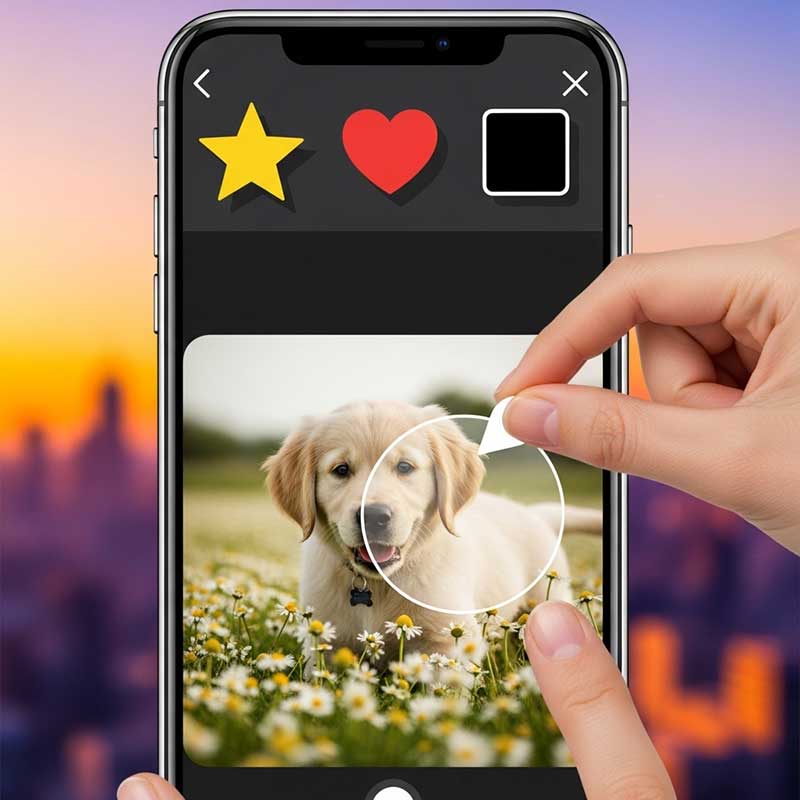
Method 1: Using Instagram’s Built-in Stickers & Shapes
- Open Instagram and swipe right to access the Story camera.
- Take a new photo or upload one from your gallery.
- Tap the sticker icon (smiley face) at the top of the screen.
- Scroll to find shape stickers (circle, square, star, heart, etc.).
- Tap a shape sticker and place it on your story.
- Tap and hold the sticker, then tap “Add photo” (if available) to insert your photo into the shape.
- Resize, rotate, and position the shape as you like.
- Add text, GIFs, or more stickers for extra flair.
- Share your story!
Tip: Not all Instagram versions have the “Add photo to sticker” feature. If you don’t see it, try updating your app or use a third-party app.

Method 2: Using Third-Party Apps for Custom Shapes
If you want more creative control, third-party apps like Canva, Adobe Express, Picsart, and Mojo offer advanced shape tools and templates.
- Download and open your chosen app (e.g., Canva).
- Start a new Instagram Story project (1080×1920 px).
- Upload your photo.
- Use the “Elements” or “Shapes” tool to add a shape mask (circle, heart, star, etc.).
- Place your photo inside the shape (use “Clip” or “Mask” feature).
- Customize with borders, shadows, or overlays.
- Download the finished image to your phone.
- Upload it to your Instagram Story.
Popular apps for this: Canva, Adobe Express, Picsart, Mojo, Unfold, StoryArt.

Method 3: Using Instagram Story Templates
Instagram story templates are pre-made designs you can find on Canva, Pinterest, or Etsy. They often include creative shapes, frames, and overlays.
- Search for “Instagram story shape template” on Canva or Pinterest.
- Choose a template you like and customize it with your photo.
- Download the finished design.
- Upload to your Instagram Story and add final touches in the app.
Tip: Templates save time and give your stories a professional look.
Method 4: Manual Cropping & Masking (Advanced)
For total control, use a photo editor like Snapseed, Photoshop, or GIMP to crop your photo into any shape you want.
- Open your photo in the editor.
- Use the “Shape Crop” or “Mask” tool to cut your photo into a circle, star, or custom shape.
- Adjust opacity, color, and border as needed.
- Save the edited photo and upload to Instagram Story.
Pro tip: Combine manual cropping with Instagram’s stickers for unique effects.
How to Get Circle Pictures on Instagram Story
Circle photos are a classic Instagram look! Here’s how to get them:
- Use Instagram’s built-in circle sticker (if available)
- Use Canva or Picsart’s “circle crop” tool
- Search for “Instagram story circle template” on Pinterest or Canva
- Manually crop your photo into a circle in a photo editor
Tip: Circle photos are perfect for profile pictures, highlights, and minimalist stories.
How to Change Photo Shape in Instagram Story on iPhone & Android
The process is similar on both iPhone and Android:
- Open Instagram and go to Stories
- Upload or take a photo
- Tap the sticker icon and choose a shape
- Or, use a third-party app for more options
- Save and upload to your story
Note: Some features may appear first on iOS or Android, so keep your app updated!
How to Change Photo Shape on Instagram Post (Not Story)
Want to change photo shape for a regular Instagram post? Here’s how:
- Instagram posts are always square or portrait/landscape, but you can use third-party apps to add shapes, frames, or masks before uploading.
- Apps like Canva, Picsart, and Adobe Express let you crop photos into circles, hearts, or custom shapes, then save and post to your feed.
- For a grid effect, use “Instagram grid maker” tools to split a photo into shaped tiles.
Tip: Use shapes and frames to create a unique, branded feed!
How to Change Photo Shape in Instagram Story: iOS vs Android
When it comes to changing photo shapes in your Instagram story, the experience on both iOS (iPhone) and Android is very similar. Instagram aims to keep its features consistent across both platforms. However, you might encounter small differences, especially when new updates are being rolled out.
What’s the Same on Both Platforms?
- Using Instagram’s Stickers: Both iOS and Android users have access to the same library of stickers. If the shape sticker feature is available on your account, you will find it in the same place (the sticker tray) on either device. The process of selecting a sticker and adding a photo to it is identical.
- Third-Party Apps: The most reliable method, using apps like Canva, Picsart, and Adobe Express, works exactly the same on both operating systems. You can download these apps from the Apple App Store or Google Play Store, create your shaped photo, and upload it to your Instagram story without any difference in the process.
Key Differences to Be Aware Of
- Feature Rollouts: Instagram often tests new features with a smaller group of users or rolls them out to iOS users first. This means a new shape sticker or an advanced editing tool might appear on an iPhone before it is available on an Android device. This is usually a temporary difference, and the feature will eventually reach all users.
- Minor UI Variations: While the core functionality is the same, you might notice small differences in the layout of icons or menus between the iOS and Android versions of the Instagram app. However, these differences are usually minor and do not affect the overall process of changing photo shapes.
What to Do If a Feature is Missing on Your Device
If you see a tutorial online for a feature that you do not have on your device, here is what you should do:
- Always update your app: The first and most important step is to check the App Store (iOS) or Google Play Store (Android) for an update to the Instagram app. This is the most common reason why a feature might be missing.
- Use a third-party app as a workaround: If the feature is still not available after updating, a third-party app is your best and most reliable solution. Apps like Canva provide a consistent experience on both iOS and Android and often have more advanced features than Instagram itself.
How to Get Different Shaped Photos on Instagram Story (Stars, Hearts, etc.)
Want more than just circles and squares? Here’s how to get creative shapes:
- Use Canva or Picsart’s shape masks (star, heart, hexagon, etc.)
- Search for “Instagram story shape template” on Pinterest or Etsy
- Layer multiple stickers in Instagram for a custom look
- Try apps like Unfold or StoryArt for unique frames and overlays
Pro tip: Mix and match shapes for a collage effect!
How to Reshape a Photo for Instagram Story
Reshaping a photo means cropping, masking, or framing it into a new form. Here’s a quick guide:
- Open your photo in a third-party app (Canva, Picsart, Snapseed, etc.)
- Choose a shape or mask
- Adjust size, position, and border
- Save and upload to Instagram Story
Tip: Use high-resolution photos for best results.
How to Make a Photo Fit into an Instagram Story
Instagram stories are 1080×1920 pixels (9:16 ratio). To make your photo fit:
- Use the “resize” or “fit to canvas” tool in your photo editor
- Add a background color or pattern to fill empty space
- Pinch to zoom or move the photo in Instagram’s story editor
- Use templates for a perfect fit every time
Pro tip: Use a consistent background color for a branded look.
How to Change the Photo Grid on Instagram Story
Want to post multiple photos in a grid or collage? Here’s how:
- Use Instagram’s “Layout” feature in Stories
- Choose a grid style (2, 3, 4, or more photos)
- Add your photos and adjust their shapes
- Or, use Canva or Picsart to create a custom collage with shaped photos
- Upload the finished grid to your story
Tip: Grids are great for before/after, travel, or event recaps!
Troubleshooting Common Issues
Even with the best tools, you might run into some frustrating issues when trying to change the shape of your photos. Here is a breakdown of the most common problems and how to fix them so you can get back to creating amazing stories:
- Photo Won’t Fit the Shape:This is a common problem, especially when using third-party apps. It usually happens when your photo’s aspect ratio does not match the shape you are trying to use. To fix this, resize or crop your photo before placing it into the shape. Most apps like Canva and Picsart have easy-to-use cropping tools. Try to position the most important part of your photo in the center so it will be visible inside the shape.
- Sticker Won’t Accept a Photo:Sometimes, you might tap on an Instagram shape sticker, but the option to add a photo does not appear. This is often a temporary bug within the Instagram app or a feature that has not been rolled out to your account yet. First, make sure your Instagram app is updated to the latest version. If it still does not work, the most reliable solution is to use a third-party app like Canva to create the shaped photo and then upload it to your story.
- The Final Story Looks Blurry or Low Quality:Instagram compresses all uploaded images and videos, which can sometimes reduce their quality. To avoid a blurry final result, always start with a high-resolution photo. Avoid over-editing or saving the image multiple times before uploading, as this can also lower its quality. Also, check your Instagram settings under “Account” > “Data usage” and make sure “High-quality uploads” is turned on.
- A Specific Feature is Missing:You might see a tutorial online for a new shape sticker or feature that you cannot find in your app. This is because Instagram often rolls out new features in phases, sometimes to iOS users before Android, or to certain regions first. The best thing to do is update your app regularly. If the feature is still missing, it has likely not reached your account yet, and using a third-party app is the best alternative.
If all else fails, and you are still experiencing issues, try these final steps: first, restart your phone; second, uninstall and reinstall the Instagram app; and third, if the problem persists, you can contact Instagram support through the app’s help section.
Pro Tips for Creative Instagram Story Shapes
- Use a consistent shape or frame for all stories in a series
- Mix shapes for a playful, collage effect
- Pair shapes with matching fonts and colors
- Save your favorite templates for quick edits
- Experiment with layering stickers, GIFs, and text
- Ask your followers which shapes they like best—engagement boost!
Did you even think about it? Sometimes the simplest shape can make your story go viral!
FAQ: How to Change Photo Shape in Instagram Story
How to get different shaped photos on Instagram?
Use Instagram’s built-in stickers, third-party apps like Canva or Picsart, or story templates to create different shapes for your photos.
How to reshape a photo for Instagram?
Crop or mask your photo into a new shape using a photo editor, then upload to Instagram Story or Post.
How to make a photo fit into an Instagram story?
Resize your photo to 1080×1920 pixels, add a background, or use Instagram’s pinch-to-zoom tool.
How do I change the photo grid on my Instagram story?
Use Instagram’s Layout feature or a collage app to create a grid with shaped photos.
How to change photo shape in Instagram story iPhone/Android?
The process is similar on both platforms—use stickers, templates, or third-party apps for more options.
Can I use custom shapes like stars or hearts?
Yes! Use Canva, Picsart, or search for “Instagram story shape template” for stars, hearts, and more.
Why can’t I find the shape sticker on Instagram?
Update your app, or use a third-party app if the feature isn’t available yet.
Are there any risks with third-party apps?
Use only trusted apps from official stores, and never share your Instagram password.
Have you tried changing photo shapes in your Instagram stories? Share your favorite method or ask a question below!


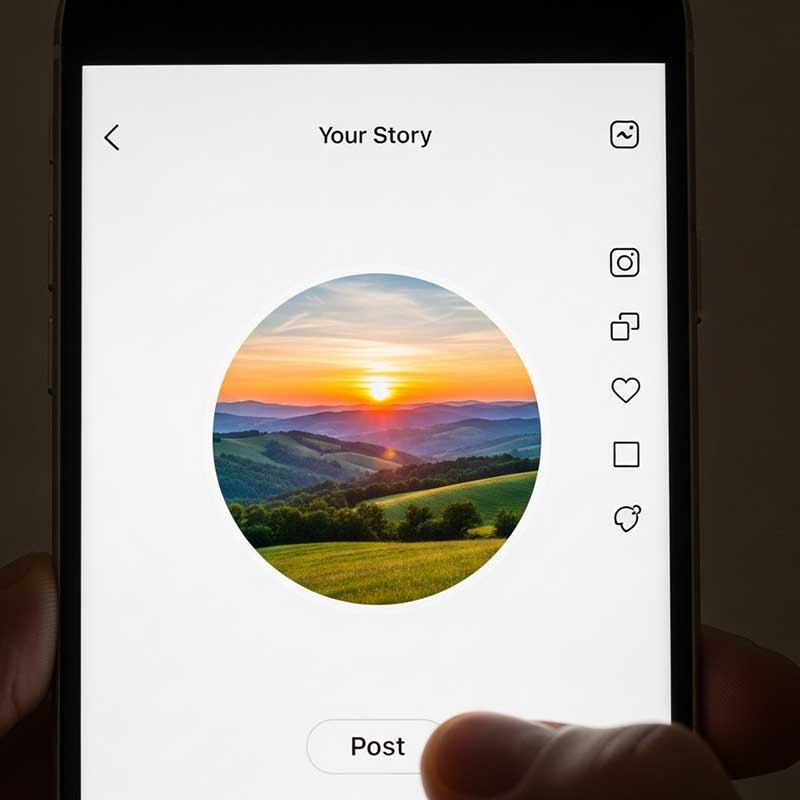
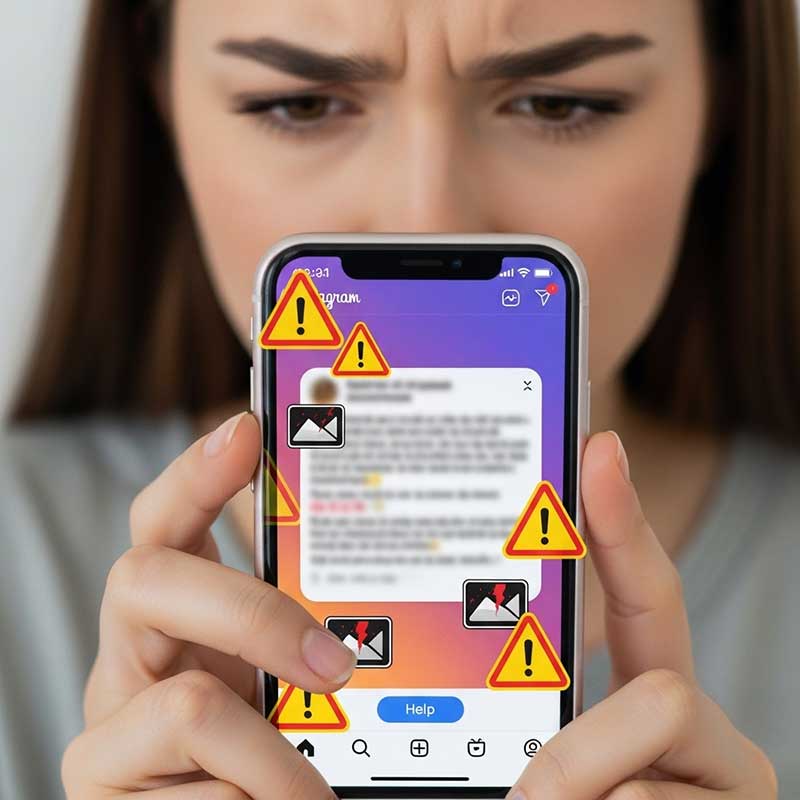
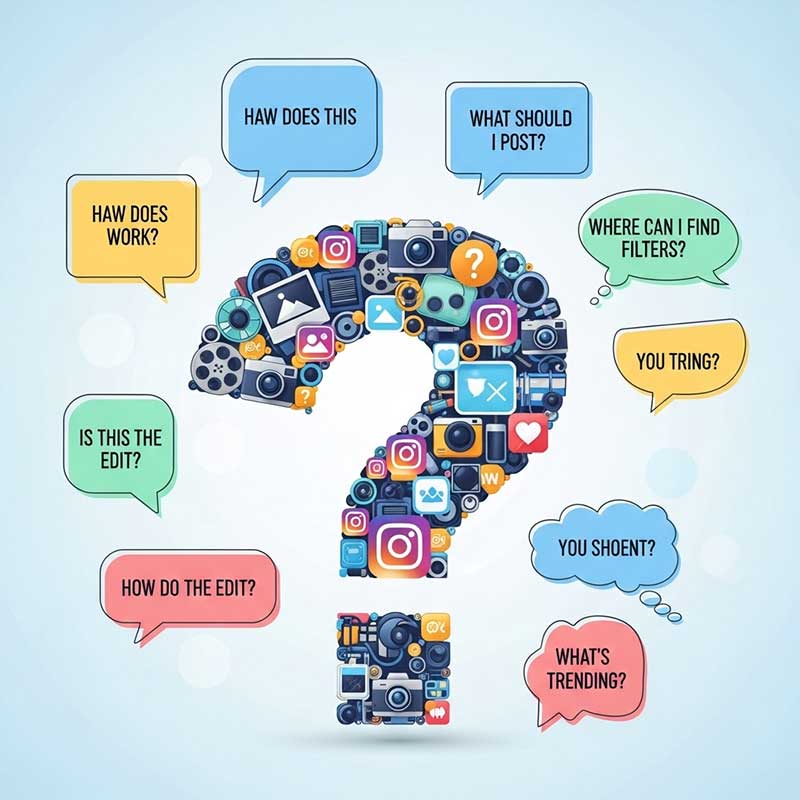








4 Responses
Does anyone know how to make pictures different shapes on Instagram stories without using a third-party app? I can’t seem to find the shape sticker on my account.
Hi Sophia! If the shape sticker isn’t available on your account yet, the best way is to use a third-party app like Canva or Picsart. Instagram sometimes rolls out new features slowly, so updating your app is also a good idea!
This is a great guide for anyone wondering how to get different shaped photos on Instagram stories. I never thought to use templates from Pinterest before. Thanks for the tip!
I’ve been trying to figure out how to change the shape of a picture on Instagram story. This guide was super helpful, especially the part about using Canva!