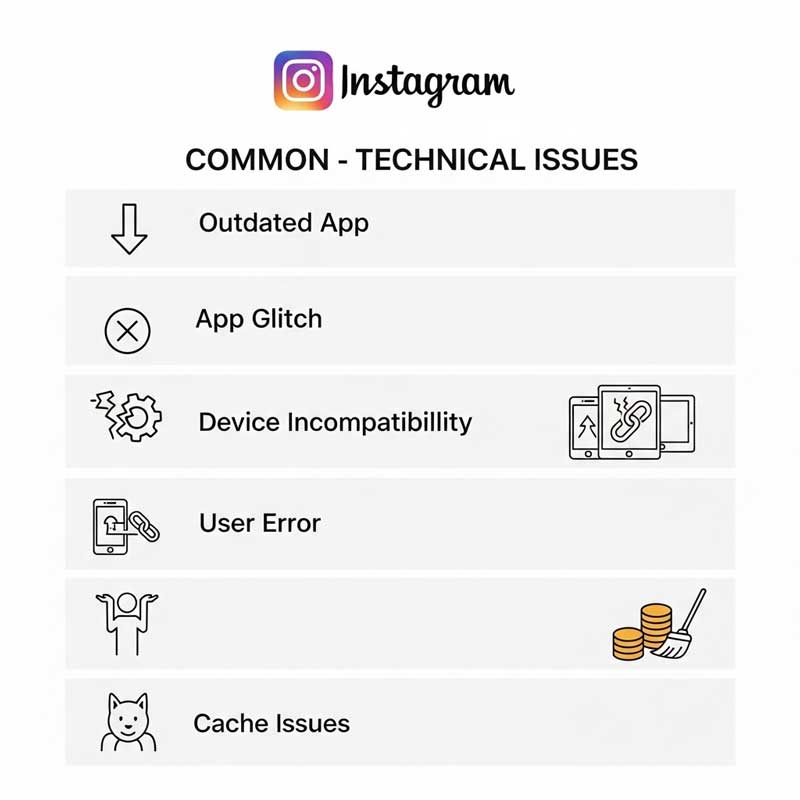Have you ever tried to pin a sticker, emoji, or text to your Instagram story video—only to find the feature isn’t working? You’re not alone! “Instagram story pinning not working” is a common frustration for creators and everyday users alike. In this complete guide, you’ll learn why story pinning fails, how to fix it, and how to use sticker pinning to make your stories more dynamic and engaging in 2025.

For more Instagram sticker tips, check out How to remove stickers from someone’s Instagram story?.
What Is Instagram Story Pinning?
Instagram story pinning lets you attach stickers, text, or emojis to a specific spot in your video. As the video plays, the pinned item moves with the subject, creating a fun, interactive effect. This feature is popular for adding personality, highlighting moments, or making stories more engaging.
- Pin stickers, text, or emojis to moving objects in your video
- Pinned items follow the motion in the video
- Great for creative storytelling, product demos, or fun effects

Why Is Instagram Story Pinning Not Working?
Many users report that Instagram story pinning doesn’t work as expected. Common issues include:
- Pinned sticker or text doesn’t move with the video
- Pin option doesn’t appear after holding the sticker
- Feature is missing after an app update
- Pinning works on some devices but not others
- App crashes or freezes when trying to pin
These problems can disrupt your creative process and make stories less interactive.
Table: Common Causes of Instagram Story Pinning Not Working
| Cause | How It Affects Pinning | Solution |
|---|---|---|
| Outdated app | Feature missing or buggy | Update Instagram to latest version |
| App glitch or bug | Pin option doesn’t appear or doesn’t work | Force close app, clear cache, restart device |
| Device incompatibility | Pinning not supported on some devices/OS | Check device requirements, try another device |
| User error | Sticker not held long enough, wrong method | Follow step-by-step pinning instructions |
| App cache/data issues | Temporary files cause feature to malfunction | Clear cache/data, reinstall app |
How to Fix Instagram Story Pinning Not Working (Step-by-Step)
- Update Instagram: Go to the App Store or Google Play, search for Instagram, and tap “Update”
- Force close Instagram: On Android, go to recent apps, swipe Instagram away, or use “Force Stop” in settings. On iPhone, swipe up and close the app.
- Clear cache and data: In your phone’s settings, find Instagram, tap “Storage,” and clear cache/data
- Restart your device: Power off and on to refresh the app and system
- Check device compatibility: Make sure your device and OS support the latest Instagram features
- Reinstall Instagram: Delete and reinstall the app to fix persistent bugs
- Try on another device: If possible, test pinning on a different phone or tablet
- Contact Instagram support: If all else fails, report the issue in the app
Pro tip: Most pinning issues are fixed by updating the app or clearing the cache.
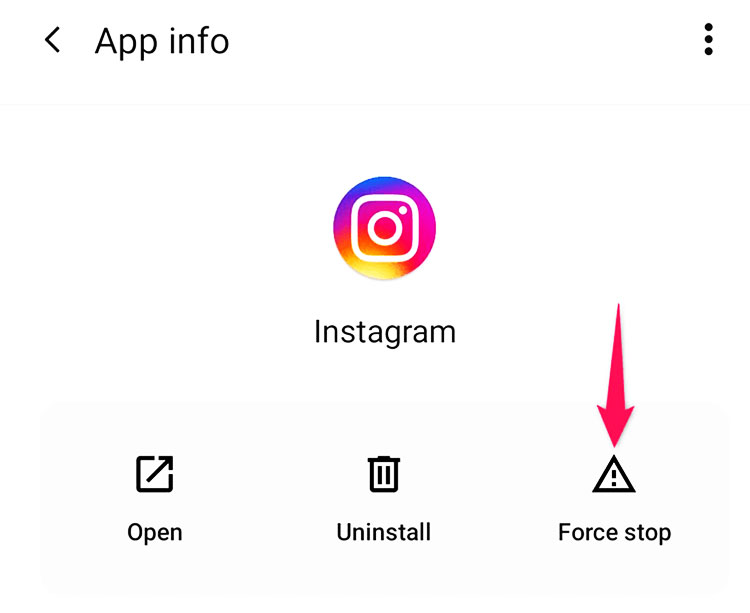
How to Pin a Sticker on Instagram Story (Step-by-Step)
- Open Instagram and log in to your account
- Tap the camera icon (top left) to create a new story
- Upload or record a video
- Tap the sticker icon at the top
- Select a sticker, emoji, or text
- Press and hold the sticker until the “Pin” option appears
- Drag the sticker to the desired spot in the video
- Tap “Pin” to attach it to the moving object
- Preview your story and share
Note: If the pin option doesn’t appear, update the app or try another device.
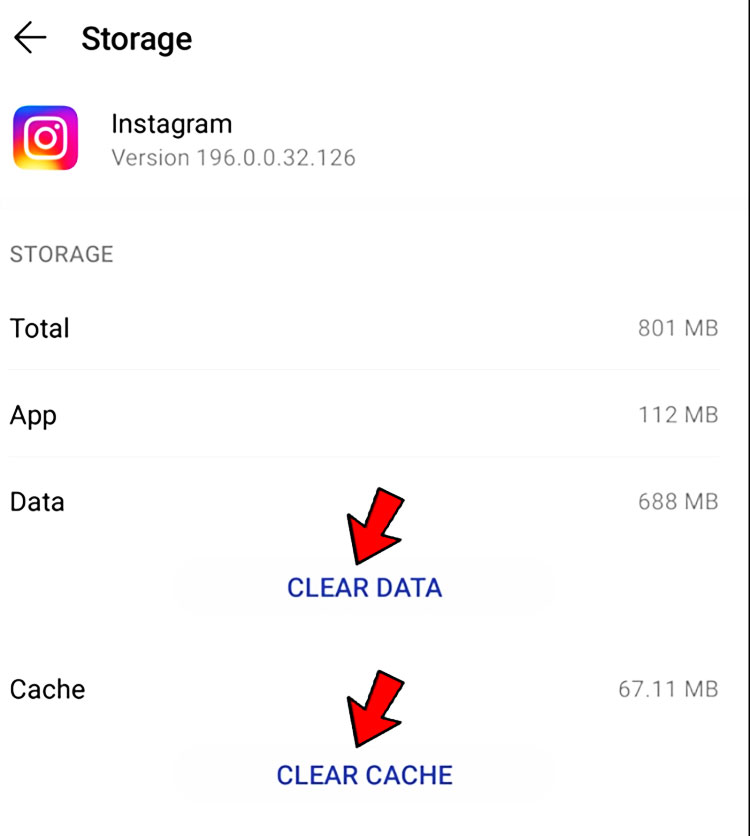
Guide to Using Stickers in Instagram Stories
- Selfie sticker: Tap the camera icon in the sticker menu to add a selfie sticker
- Change sticker size: Pinch and drag to resize any sticker
- Delete sticker: Hold and drag the sticker to the trash icon at the bottom
- Pin sticker: Hold the sticker, drag to the spot, and tap “Pin”
- Music sticker: Add music to your story with the music sticker
- Shopping sticker: Tag products for easy shopping
- Add Yours sticker: Start interactive threads with followers
- Link sticker: Add a clickable link to your story
Pro tip: Use a mix of stickers to make your stories more interactive and fun!

Why Should You Use Instagram Story Pinning?
Pinning stickers, text, or emojis to your Instagram story videos adds a dynamic, interactive element that grabs attention and boosts engagement. It’s perfect for:
- Highlighting key moments or products in your video
- Adding personality and fun to your stories
- Making your content more memorable and shareable
- Encouraging viewers to watch your story multiple times
- Standing out from other creators and brands
A well-pinned sticker can turn a simple video into a viral story!
Instagram Stickers: Types & Creative Uses
- Music sticker: Add a soundtrack to your story
- Shopping sticker: Tag products for easy shopping
- Add Yours sticker: Start interactive threads with followers
- Link sticker: Drive traffic to your website or offers
- Selfie sticker: Add a personal touch to your stories
- Poll, quiz, and question stickers: Boost engagement and feedback
- Countdown sticker: Build excitement for launches or events
Pro tip: Experiment with different stickers to see what your audience loves!

Common Issues & Troubleshooting: Instagram Story Pinning Not Working
- Pin option missing: Update app, clear cache, or reinstall Instagram
- Sticker doesn’t move with video: Try again, use a different device, or update app
- App crashes/freezes: Force close, clear cache, or restart device
- Device not supported: Check Instagram’s requirements or use another device
- Sticker not pinning to moving object: Make sure you’re following the correct steps

FAQ: Instagram Story Pinning Not Working
Why is it not letting me pin on Instagram?
Usually due to an outdated app, app glitch, or device incompatibility. Update Instagram and try again.
Can you no longer pin on Instagram?
Pinning is still available, but may not work on all devices or app versions. Update or reinstall if needed.
Why won’t my Add Yours sticker work on Instagram?
It may be a temporary bug or app issue. Update the app and try again.
Can you still pin text on an Instagram story?
Yes, you can pin text, stickers, or emojis to videos in stories—if the feature is working.
How do I pin a sticker on Instagram story?
Hold the sticker, drag to the spot, and tap “Pin” when the option appears.
Why is my Instagram story pin not working on iPhone/Android?
Check for app updates, clear cache, and ensure your device supports the feature.
Can I pin stickers on Instagram story from my computer?
No, pinning is only available in the mobile app, not on desktop.
What should I do if pinning still doesn’t work?
Contact Instagram support or try using a different device.
Have you had issues with Instagram story pinning? Share your experience or tips in the comments below!
- How to download Instagram story without stickers?
- How to make videos loop on Instagram story?
- How to ask for song suggestions on Instagram story?
- Does instagram show who clicked your link?
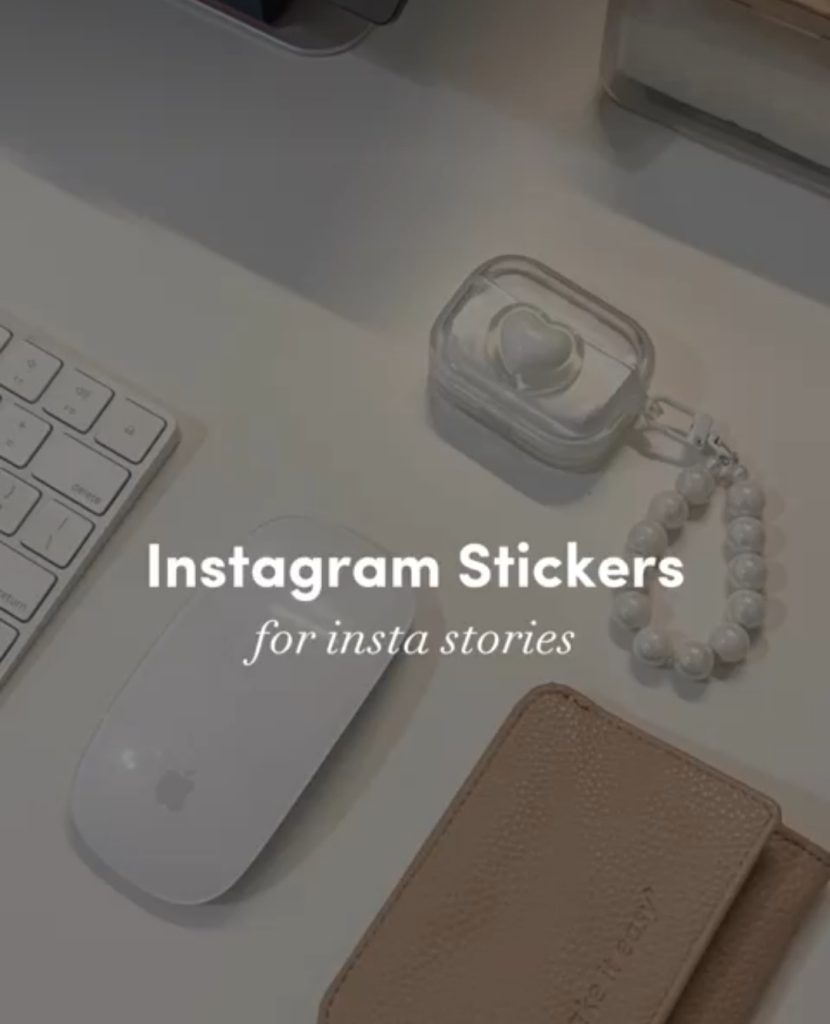
Conclusion
Instagram story pinning is a creative feature that can make your stories more interactive and fun. If it’s not working, don’t worry—most issues can be fixed by updating the app, clearing cache, or checking device compatibility. Follow the step-by-step guide in this article, experiment with different stickers, and keep your app up to date. Have you had trouble with story pinning? Share your tips or questions in the comments—and check out our other Instagram guides for more solutions!